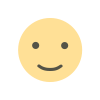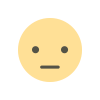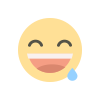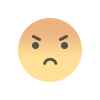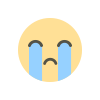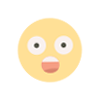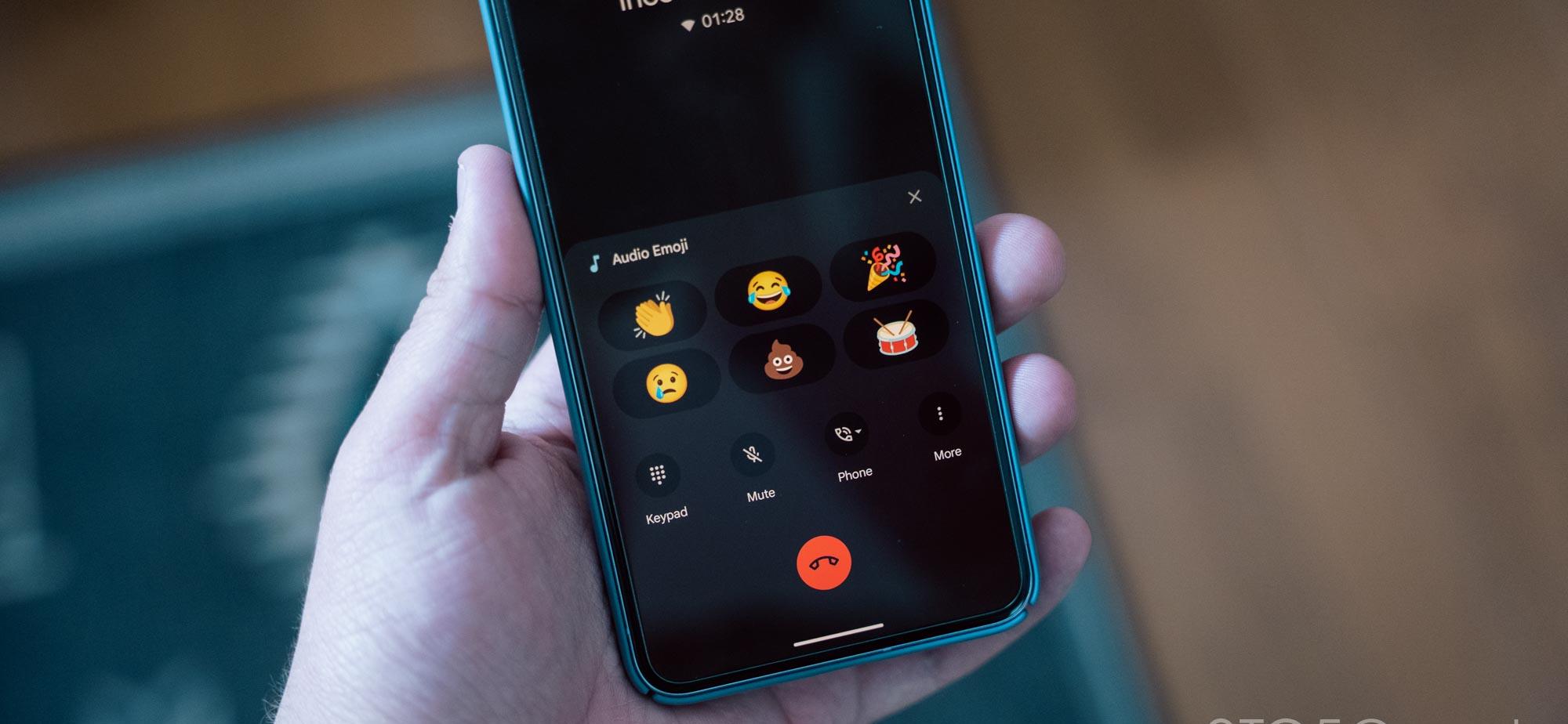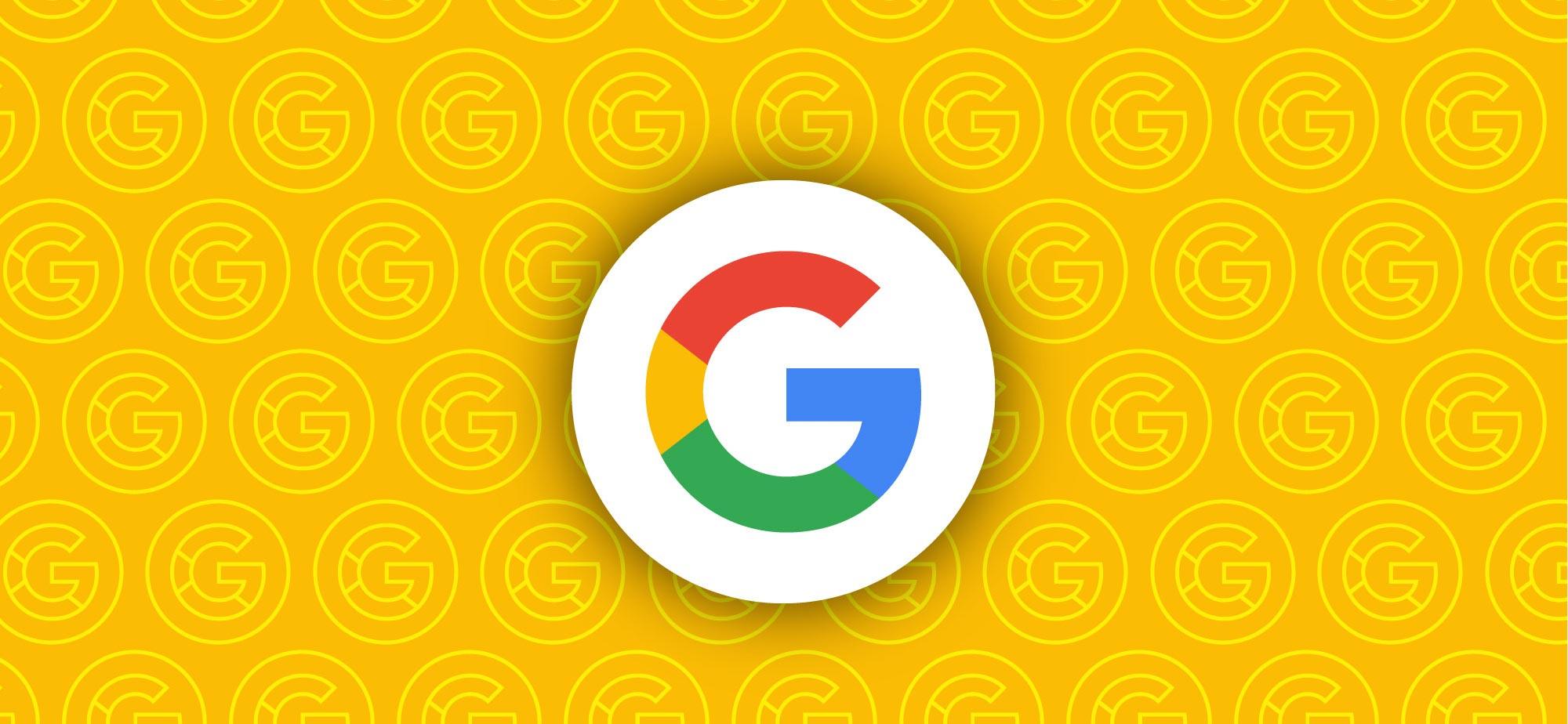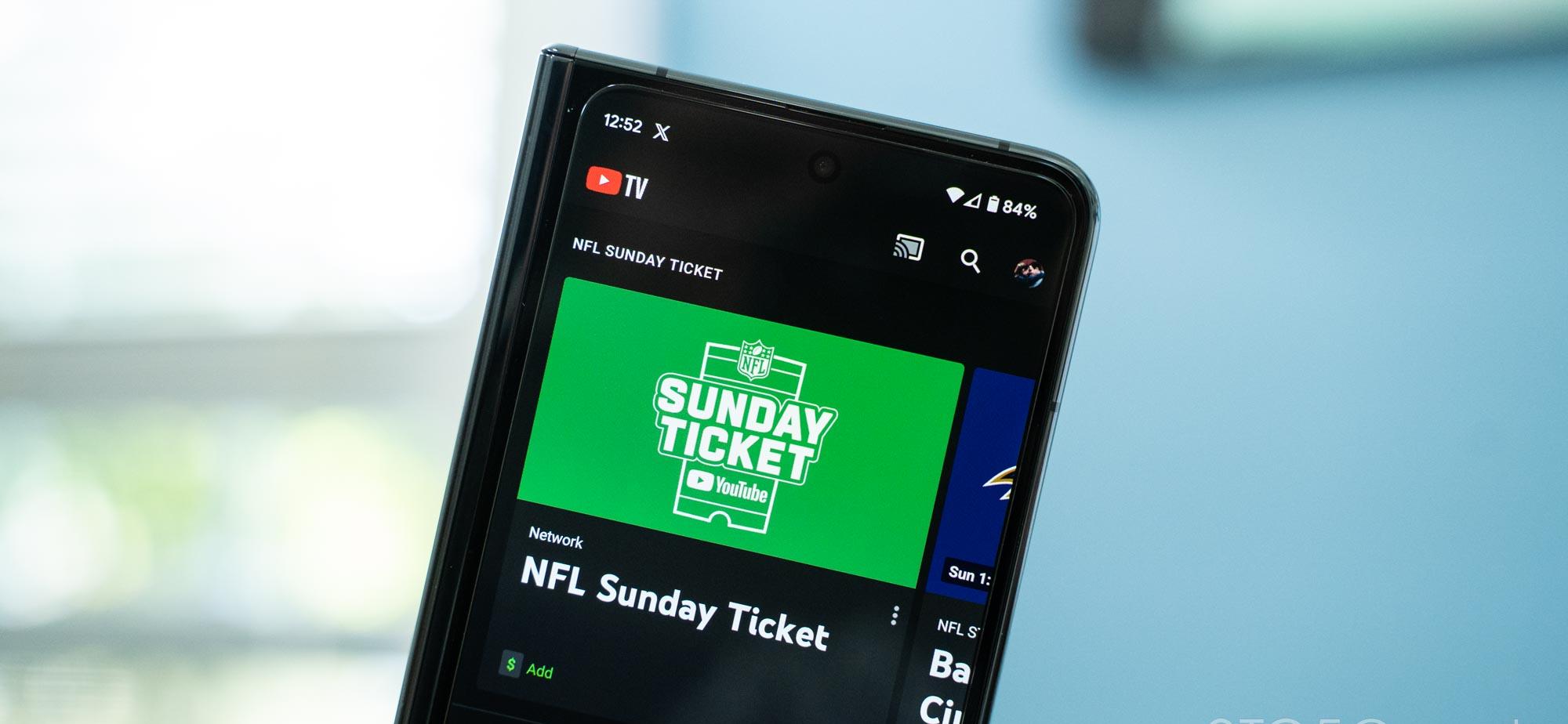How to Use Pixel Tips to Enable Quick Share on Your Google Device
Enable Quick Share on your Google device using Pixel Tips app. Step-by-step guide to activate Quick Share feature.
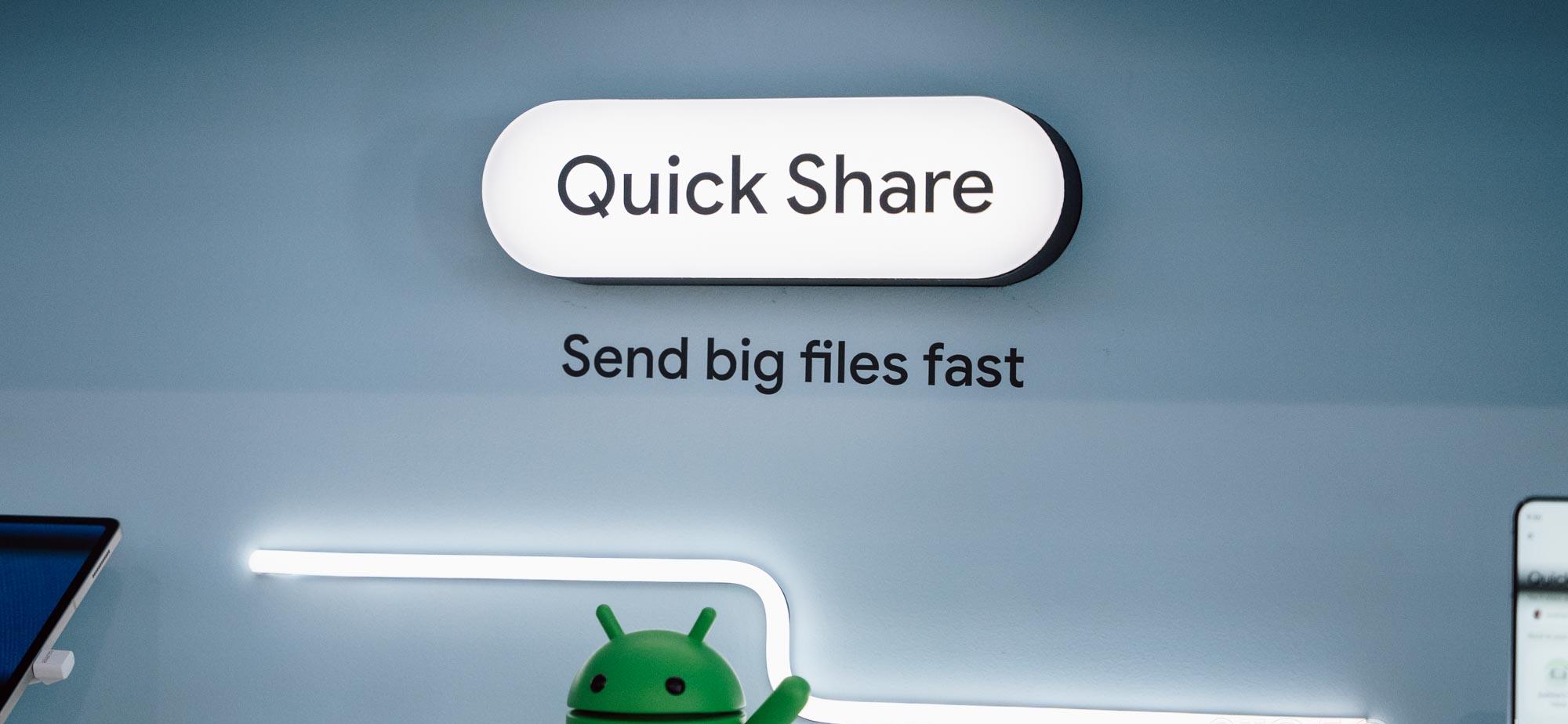
Quick Share is a convenient feature that allows you to easily share content between your Google phone or tablet and other devices. Although it is still rolling out, there is a clever trick you can use to enable Quick Share on your device right now. By utilizing the Pixel Tips app, you can activate Quick Share and enjoy its benefits. Follow the step-by-step guide below to get started.
First, ensure that Quick Share is not yet available on your device. If it isn't, you will still see Nearby Share in the Quick Settings Tile, system share sheet, and in Settings > Connected Devices > Connection preferences.
To force Quick Share on your device, open the Pixel Tips app. If you are using a phone, navigate to the "Chat & share" collection. For Pixel Fold or Tablet users, go to the "Tools" section.
Swipe through the tips until you reach "Share with devices nearby." Tap on "Open Quick Share," and a system selector will appear, giving you the option to choose between Nearby Share and Quick Share.
Select Quick Share, and a new settings page will open, while Nearby Share disappears from your device. This suggests that Quick Share is already present on Pixel devices but needs activation. Ensure that you have the latest version of Google Play services (24.05.15) installed.
This workaround has been tested on various Pixel devices and has proven to be effective.
Quick Share offers a seamless sharing experience, allowing you to quickly and effortlessly transfer files, photos, and more between your Google device and other compatible devices. By following the steps outlined above, you can enjoy the benefits of Quick Share right now.
In summary, here are the steps to enable Quick Share using Pixel Tips:
- Ensure Quick Share is not yet available on your device.
- Open the Pixel Tips app.
- If on a phone, go to the "Chat & share" collection. For Pixel Fold or Tablet users, go to the "Tools" section.
- Swipe until you find "Share with devices nearby."
- Tap on "Open Quick Share."
- Select Quick Share from the system selector.
- Verify that Nearby Share disappears from your device.
- Make sure you have the latest version of Google Play services.
- Enjoy the benefits of Quick Share!
By following these simple steps, you can activate Quick Share on your Google device and enhance your sharing capabilities. Take advantage of this feature to streamline your file sharing process and make it more efficient.
Remember, Quick Share is still rolling out, but with the help of Pixel Tips, you can get early access and start enjoying its convenience right away. Try it out and experience the seamless sharing provided by Quick Share on your Google device.
What's Your Reaction?